FAQs
How to log in to mDoc account through the application, can be done using an email or phone number
Using Email
1.) Open the mDoc application that has been installed on the phone
2.) Enter the email address that has been registered in Enter Email Address, and enter Password
3.) Click Login
Using phone number and OTP
1.) Open the mDoc application that has been installed on the phone
2.) Select the country and area code, followed by entering the registered mobile number
3.) Click Login
4.) You will receive a 4 digit OTP code sent via SMS
5.) Enter the 4 digit OTP code on the OTP code request page
5.) Click Verify
mDoc can be accessed anytime anywhere, as long as you have an adequate wifi/internet connection or data roaming.
1.) Go to Profile, Click View & Change Profile
2.) Enter the password to Login or access your biometrics
3.) Scroll down to the very bottom, click Change Password
4.) Enter password for Login, new password and confirm new password
5.) Click Save Changes to save your new password
6.) An email will be sent to your last updated email address on mDoc regarding the password change
With any financial product that you buy, it is important that you know you are getting the best advice from a reputable company as often
Sign in to your account using another device, then Change Password. In this way, no one can access your account.
Also remember to update your mobile number so that all of your existing healthcare providers will be able to contact you on your new mobile number. Alternatively, you can email us at support.users@mhealthbank.com to temporarily suspend your account.
Biometric access can use fingerprints or face scanners. To enable biometric access
1.) Go to Profile, click View & Change Profile
2.) Enter your password to Login
3.) Scroll down to the bottom, enable biometric access
Please note that not all mobile devices are equipped with biometric functions
The confidentiality and security of your data is our top priority. We comply with the Personal Data Protection regulations in each respective country. You can read our company's Privacy Policy which provides written details on how mDoc collects, uses, displays, processes and manages your personal data.
Your personal data will be retained for as long as the purpose for which your data was collected remains in effect and until it is deemed no longer necessary for any legal or business purposes. As a principle, your personal data on mDoc will be retained for up to 17 years, and will be destroyed after that. You will not be able to access your health record if you stop being a paid user for >1 year.
Personal Data Protection is fundamental to mDoc's DNA. We have carefully selected HIPAA-compliant digital communication service providers.
A notification will be sent to your Inbox the day before the package renewal date. If you do not have sufficient balance in your credit/debit card or in your bank account, your package WILL NOT be automatically renewed.
A reminder will be sent to you immediately on the same day if there is a refusal of funds/insufficient funds. Your package will be “on hold” for 24 hours, at which time you can top up your credit/debit card or bank account.
After this 24 hour period, the system will try to renew your package again. If you still haven't paid and the renewal fails again, your package will expire and you will have to re-subscribe for the package (subject to availability).
You can cancel the subscription package by selecting another package that you want to subscribe to. For example, if you are currently on the Basic Plan (3 months), you can cancel this Plan by selecting Subscribe to the Free Plan, then your Basic Plan (3 months) will be automatically canceled. You can upgrade right away by selecting the Basic Plan (6 months) Subscription.
You can cancel your package at any time before the date of your next bill renewal. Each cancellation will have an impact on the next billing cycle. Therefore, you can continue to use the services in your previous subscription package until the expiration date of the existing subscription package (even if you have canceled your package).
What if you currently have a Free Plan and if you subscribe to a Basic Package (3 months) because there is no renewal of the next billing date for the Free Plan.
Only payment transactions completed on the mDoc platform will be shown in Transaction History. Transactions made in cash or in clinic will not appear in Transaction History.
Visit History displays all your appointment registration history (physical visits and video calls) via mDoc. You won't be able to view your visit history if you don't make an appointment via the mDoc app.
Transaction History displays a list of all your successful payment transactions, including payments for treatments, laboratory tests/procedures, etc.
1.) You can check the history by following the steps below:
2.) Go to Profile
3.) Click Visit History or Transaction History
“Marketing and Promotion” means messages sent by mDoc or partners. By default, the app has chosen to receive Push Notifications on your phone's home screen only, and opted out of receiving emails.
You can change your preferences by following the steps below:
1.) Click Account Settings, click Notification Settings
2.) Select your preferred communication channel with respect to marketing communications
3.) Click Save to save your settings
Never click on the link. Because they may not really come from RedDot Payments, PayPal, or any other payment network gateway company. mDoc never share your contact number/email with other payment network gateway companies. The most common theft techniques usually involve “phishing/account theft” or stealing passwords by sending fake emails that appear to be from RedDot/PayPal Payments, but contain a link to an alternate site complete with the PayPal logo where users unknowingly enter their data. Phishing is a fraudulent act with/or malicious software to obtain your username and password on these sites. It is highly recommended that you always update the security/anti-virus software program on your computer.
Personal Data Protection is the fundamental DNA of mDoc. mDoc has carefully selected these reputable payment network gateway companies as our panel providers. Your debit/credit card information will be securely encrypted in the payment network gateway storage. Payment sites are SSL (Secure Socket Layer) protected and have anti-fraud controls. SSL is the standard security technology for establishing encrypted links between web providers and web browsers. This link ensures all data passing between web providers and web browsers remains private and integrated.
To facilitate the ease of payment, you can add and save your Visa/MasterCard to your mDoc account
1.) Go to Profile, select Payment Options
2.) Click on Add New Card
3.) Enter your card details and click save
4.) Enter your OTP
5.) Your card will be saved and displayed in the middle of the Payment Options page
You will be able to select a Saved Card as the payment method for each payment transaction without the need to enter all the card information again. All you need is to acknowledge the amount due and enter the OTP when prompted.
You can see your online consultation appointment schedule on 2 pages
1.) Application home screen
2.) On the Consultation menu on the Profile menu
YCancellation of an online consultation appointment can occur if you do not make a payment more than 1 hour after booking an order, or select the Change Schedule or Cancel button listed on the schedule for the upcoming consultation appointment.
The doctor will give you a sick leave after completing the online consultation. You can view the sick leave letter and download it on the Visit History menu on the Profile.
All attachments from doctors, whether digital prescriptions, medical records, sick leave, or test recommendations, etc., can be viewed and downloaded on the Visit History menu on the Profile.
In general, you will not be asked to make a payment to a healthcare provider because you have already paid through mDoc. You may incur additional fees by your health care provider if there are other medical procedures not included in the appointment.
After completing the online consultation, if the doctor prescribes a medication, you will receive a prescription notification and medication details. The prescription of the medication is also seen in the Visit History.
After the doctor prescribes the medication, the pharmacy team will also receive a notification to prepare the medication according to the doctor's prescription. Then the pharmacy team will enter the price of the medication so that you get a notification of medication payment. The pharmacy team will take the next step after you finish making the payment.
You can see the history of medication orders and prescription details in the Visit History on the Profile.
You can reorder your medication or medication refill by following these steps:
1.) Open the mDoc for User application that has been installed on the phone
2.) Select the Medication Menu
3.) Click the + icon in the upper right corner
4.) Choose a doctor who has prescribed medication for you
5.) Tick on the type of medicine you want to reorder, choose a reason, and leave a comment
6.) Click Send Request
7.) Choose the method of taking the medicine, which is to pick it up yourself at a hospital, clinic, or pharmacy, or send it to your home by entering your home address
8.) Click Agree
9.) Make a payment according to the nominal stated on the notification
10.) You can pick up your medicine at a hospital, clinic, or pharmacy, or wait at home, the drug delivery is being processed by the pharmacy team
After your doctor prescribes medication or you send a medication request, you can get medication by:
1.) Come directly to the hospital, clinic, or pharmacy
2.) Using the Delivery Service, the medicine will be delivered to your address
Shipping costs on Mdoc vary depending on location and delivery partner.
You will receive an order delivery notification in the form of a receipt number which you can check directly through the delivery partner's website, or in the Visit History on the Profile menu.
The My Medications feature is one of the features of mDoc that serves to help you whenever you take medication. The My Medications feature contains time reminders according to your medication recommendations and schedule.
The sampling method for laboratory tests can be done in 2 ways
1.) In-person visits to hospitals, clinics, or laboratories for sampling and laboratory procedures
2.) Home Service, where a nurse from mDoc will come to your home for sampling which will then be sent to a designated hospital, clinic, or laboratory
No, all laboratory tests, both sampling and laboratory procedures, are free of charge.
TThe mDoc team will verify after receiving the refund request. Payment by Credit Card will require a maximum verification time of 3x24 hours (days) work). After the payment is verified, a refund will be made to the customer/patient in accordance with the bank account that was previously registered in the application within a maximum of 1x24 hours. Payment by credit card will be subject to an administration fee of 2.5%+Rp. 2,200.00 of the total transaction fee.
Receipt of refunds for payments made with Virtual Accounts will be sent to the bank account previously registered in the application within a maximum of 1x24 hours.